Android devices are always useful when you install useful apps on them. In this post, I have discussed two simple tools you can use to shoot long scrolling screenshot on any Android device.
Ever since the introduction of this screenshot feature into smartphone devices, users have found it more useful as the camera. With the help of screenshots, we grab images containing pictures, written contents on the web, and more displaying on our phone screen. But there are limitations to this, a full webpage, for example, containing relevant info cannot be grabbed with one screenshot.
Not quite long, long scrolling screenshot was introduced into Android platform, with only Android devices with higher OS being able to access the feature. Thanks to some excelling tools available on Google Play which will allow users of Android devices with lower OS enjoy the same benefit of grabbing long scroll screenshot.
Below are the two tools I've been using on my Android smartphone to take long scroll screenshot.
1. Scroll Capture
This is one of my favourite tools. It is very useful especially for taking screenshots of full web pages.
Using Scroll Capture tool gives you ease in grabbing your preferred info on the web.
Using Scroll Capture tool gives you ease in grabbing your preferred info on the web.
How does Scroll Capture work?
It's pretty simple. All you need to do is; launch the app, load the web address whose webpage is to be captured and click the ‘Capture' icon, then wait while a long screenshot of the webpage is being captured.
2. LongShot
This is another useful tool available on Google Play. LongShot lets you capture the long form screenshot with your Android device. It is very easy to operate with other cool features in it.
The only thing required of you is to open the app and then select ‘Capture’ option. While the screenshot is being captured, on your pointing screen, move slowly by scrolling through the page to be captured, and at the end, you'll get a long-form screenshot.
The only thing required of you is to open the app and then select ‘Capture’ option. While the screenshot is being captured, on your pointing screen, move slowly by scrolling through the page to be captured, and at the end, you'll get a long-form screenshot.
Cool Features of LongShot
• Auto capture screenshots after scrolling.
• Fine-tune a pixel-perfect long image with excellent manual stitching tool.
• Automatically merge multiple screenshots/images. into one vertically or horizontally, with options.
• Grab long web page with just 2 clicks: set start position (optional), set end position – done!
• Floating screenshot capturing buttons make take multiple screenshots like a breeze.
• Absence of watermarks, all features are free and non-interruptive (closable) ads.
With the above tools, you can capture that informative web page you wish to have on your phone gallery and can access it when you think its necessary. There are other tools available on Google Play which does a similar task like these ones though. If you know of other amazing apps please share with us using the comment section. Thanks for reading to this very end, please do come back more tech info.

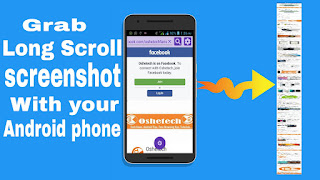













0 comments:
We love comments.. Share your idea with us on this topic