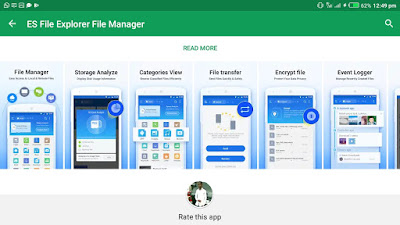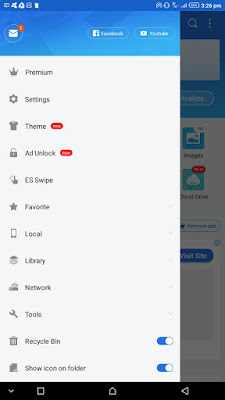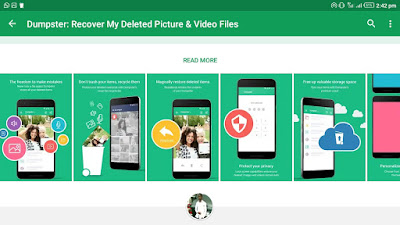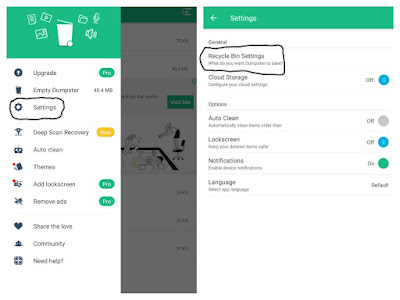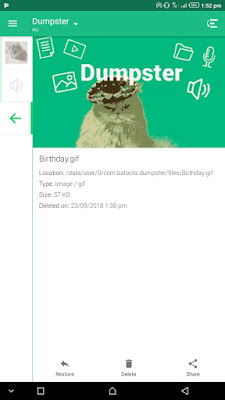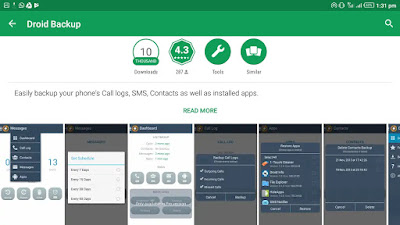Pokémon: Let’s Go was recently launched and lot of pokémon fans are seeking how they can move their pokémon Go collection to the latest.
One awesome feature of the pokémon: Let’s Go is that it integrates with the pokémon Go mobile game. Synchronizing these two games is slightly not difficult. However, there are some tips you should be aware of before executing the sync.
Note: Be decisive, especially beginners, once you transfer your pokémon Go to the new pokémon: Let’s Go game, you can’t send it back to pokémon Go. Also, not every Pokémon Go collection is transferable. However, you can only transfer first generation pokémon because Let’s Go is a modified version of the original Game Boy called Yellow.
Special pokémon event, like a santa hat or Pikachu wearing sunglasses, also can’t be transferred. Meanwhile, the brand-new monster – Meltan – new to pokémon Go can be transferred to Let’s Go game.
Google is giving away free play store credit worth $2-$5 to some Android Users... Read how to check whether you already have gotten the free credit...
Simple steps to transferring your Pokémon Go Collection to the latest Pokémon: Let's Go
Take your first step by sync your devices. You can do this by going to the main menu in Let’s Go and select
Open pokémon Go settings. Immediately after that is done, the game will begin a search for your pokémon Go account. During the search, open your pokémon Go and first tap the big poké ball displaying in the center of your screen and then “settings” in the top right corner. Scroll down to the bottom and tap
Connect to Nintendo Switchand here comes a notification that a pokémon Go account has been found – Choose ‘YES’ to sync and that’ll be all.
How to transfer your creatures
You may want to reinforce your pokémon party with monsters (creatures) you already had in pokémon Go. It is possible to have this done, but it won’t be a straightforward procedure. For you to access the transfer feature, you should head to the “Go Park Complex” in the game, which can be found in Fuchsia City. It’ll cost at least a few hours before you can be able to perform any transfer – Being that Fuchsia City is a dwelling pace to the fifth of the game’s eight gyms.
We would love to know your experience with pokémon Go – pokémon: Let’s Go collection transfer in the comment box below. Thanks for visiting Oshetech.com.