As the world is growing old so is our technology making more advancements. Comparing the phones that were used in the 90s with our present-day "smartphone" as we refer to them should give an awkward result.
With these present-day smartphone technologies, life has been made much easier than the way it was 30 years back.
But one would still prefer the odd mobile phones that existed during his youthful age (of course I'm speaking of the elders of today), however, some of them still exist. This is because the battery life cycle of these odd devices are far more durable than the battery we make use of in this present day, and this is as a result of the few numbers of petty workload they were designed for.
It's sad to know that the batteries of our present day smartphone devices do not meet up to the standard advancement that smartphone has acquired. Meanwhile, in order to make our battery have a long-term partnership with our phone, some tweaks have to be practised and that's what this post is all about. Keep reading to learn more…
Do not kill apps when you leave them
Most of us act against this after using an app in our smartphone. I used to be fond of eliminating every app (third-party and built-in) launched on my Android device thinking that it would help prevent rapid battery drain. This habit never produces anything good at the end of the day other than depleting the battery’s lifespan.
But you may want to get rid of annoying apps that consume battery heavily, consider uninstalling such app if it (the app) is incompetent. To know which app sucks more of the juice, then you should try navigating to your Settings>>Battery (in some phones, Power is seen instead) and there you will see how your apps are consuming your phone battery.
Turn off any connectivity after use
Unlike apps which we've found unfriendly when we kill them, connectivities like Wifi, hotspot, Bluetooth, Location (GPS) should be turned off after use to help save battery usage for other relevant tasks. If possible, Mobile (cellular) network should be turned off too.
Alternatively, you can turn on Airplane mode and every other connectivity will be turned off.
Disable Auto Synchronization
By default, apps and services like Google account and its integrated products, Whatsapp, Facebook and others are set to synchronize automatically.
Do you know that Auto Synchronization uses background processes that rely on your mobile data and battery? Yes, that's how it works, and you should consider disabling it and practise manual synchronization. How?
Go to your Settings>>Accounts>> Click the three vertical dots in the upper right corner and untick “Auto-Sync data”.
Moreover, some modifications could be made and this involves; manually adjusting which apps should be in sync and how frequently.
Why not avoid live wallpapers?
Live wallpapers could be so beautiful and give your screen a catchy look but unfortunately, your battery is what is being paid heavily for using live wallpapers.
Implementing static wallpaper is recommended to save your battery from being drained drastically. A lot of Static wallpaper is available online or you might even want to set one of your pictures.
RECOMMENDED: Here are 5 Reasons your phone slow down over time
Restrict Background Data For some Apps
Most times while you don't even think of using some apps, unknowingly to you, these apps will forcibly run and send data in the background causing abnormal battery usage. Apps such as the Google Play Store and Gmail are good examples of this habit.
You can restrict background usage of data for every app. Just go to your Settings>>Data Usage>>Mobile data usage>> choose any app you wish to restrict from Background data and turn off the icon.
But Note: Turning off Background data usage for certain apps may cause those apps to malfunction.
Reduce Animation Scale and Background Process
If you really wanna do this, then be ready to become a developer 🤘
To set these changes, you’ll need to access the Developer Options in your Settings, but you won't find it unless you've unlocked “Developer Options.”
To unlock Developer Options, head over to your Settings>>About>> Tap on the Build number 7 times and congratulations you're now a developer.
Now head back to Settings and Click on “Developer Option” above About. Scroll down gently until you see Window animation scale, Transition animation scale, and Animator duration scale. By default, each of these is set to Animation Scale x1, edit and turn off Animation for each case. Doing this will slightly increase your battery life as well as your phone performance.
Still, on that same long list of Developer Options, scroll down to find Background Process limit, and by default, it is set to the Standard limit but adjusting it further by three or four processes can slightly improve your battery life and performance.
NOTE: While on the Developer Options, be careful as any unknown option(s) you alter may change how your phone should function.
RECOMMENDED: These charging habits might reduce your battery lifespan; Here are tips for you
Finally
Maximizing your battery usage will help reserve some amount of juice for other operations. Android is blessed with so many optimizations to help you modify your device to your taste.
I'd love to share more, but let's end it here.
There are many things you can do with your Android device, I beseech you to subscribe to our newsletter below or keep visiting oshetech.com for more Android tips and tech-related gist.
Thanks for reading 👍

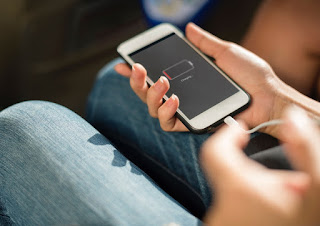














0 comments:
We love comments.. Share your idea with us on this topic