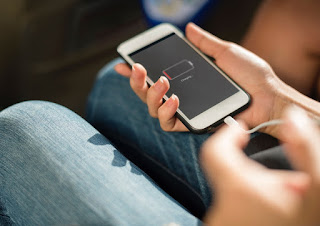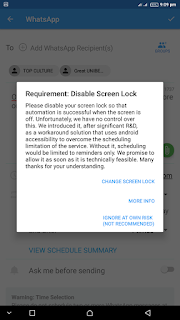I used to be confused about these four professions especially the first three, and not long ago I was able to figure out what each of these profession does.
Believe me, they are very much similar and it has lead most of us to ask questions like; What are the difference between a Programmer, Developer, Hacker and a Security Researcher? Are they the same profession?
Short answer: No, they are not the same though they all have a simple relationship.
Are you gonna exit this page with that little knowledge I shared above??? Come on! Read to the very end to grab all full details about these professions then you'll stop being curious as I used to.
Let's have some discussion on the difference between Programmer, Developer, Hacker and Security Researcher;
I assume in this post that a programmer, developer, hacker and research security is a male human.
- Programmer
A programmer is one who is always found sitting in front of his computer screen writing codes, running test, debugs and maintaining the computer programs which devices use to execute their functions.
They also test logical structures to solve computer problems. They make use of available programming languages like C, C++, PHP, Java, HTML, XML, and many more. A programmer may be specific to any of the programming languages.
When a programmer finishes a program design, he translates it into codes (instructions) that the computer can understand and run via the use of some required platforms known as compilers.
Having converted the program design to codes, he reads the codes to see if there's any bug or errors and if there's any, he corrects the code and re-run them again. The process is repeated until he gets satisfied with the low-level error codes being the outcome.
- Developer
The developer’s role is to make finished software designs, Applications, Games and many more. The developers achieve this by putting already created codes into work. These finished programs (permit me to use the word) are now ready to be used by users of which the application or software will execute exactly what it was created to do.
A developer may specialize in the development of a website or making of applications and software, it all depends on his area of specialization, and there are selected codes to be used on either web development or mobile application development.
- Hacking
Here come the profession which everyone always refers to as “nasty job”
One who tries to compromise the security of any platform (website, network, software, tool) illegally is always referred to as a Hacker.
There are two kinds of hacking; White Hat hacking and Black Hat hacking.
White Hat hackers are known for hacking with the primary aim of securing or retrieving the privacy and security of a platform such as a website, software, tool which may belong to an establishment/firm or someone’s personal property.
Black Hat hackers are the disastrous kind in hacking 😂
These smart folks can do whatever it takes to gain access to a secured platform, not excluding bypassing a legal permission
A hacker may not have an in-depth knowledge on coding and the use of programming languages but he surely knows some roots and flaws through which a platform security could get compromised, they work with different strategies/skills and tools to enable them to get their way into what they want.
- Security Researcher
A Security Researcher may be compared to a White Hat hacker. What they do is performing research for possible threat or flaws in the build (app, website, etc) which a hacker might easily break into the platform’s privacy and security.
Now you know the reason why we most times misquote the meaning and duties of these professions in computer science.
Yes, it's quite agreed that they all have similar perspectives and are very related.
Are you having any opinion or suggestions regards this post? Then we are ready to hear from you, please kindly use the comment section provided below this post.
Thanks for reading 👍