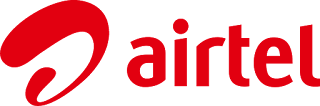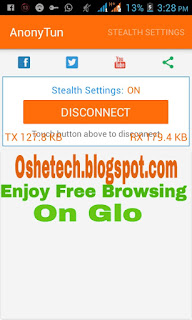It's a good thing to know that Airtel is reviving the lost joy and fun of Smartphone users who had long used any free/cheap browsing tips.
Introducing the first Airtel free browsing tip for the year 2018. This trick will give you 2GB of Data when you recharge N100 and 10GB for just N500.
Now that you know what you may get when this offer is activated on your Airtel SIM, read up the Terms and Conditions guiding this offer below
NOTE: This data plan can be used on all devices either on Android, iPad, iOS, Linux, windows, etc to access the internet, it's just like the usual data plan we subscribe for though, it's cheaper and almost free.
HOW TO GET AIRTEL 2GB FOR N100 AND 10GB FOR N500
• Not all Airtel SIMs can redeem this offer, especially old Airtel SIMs.
Airtel made this offer available to only SIMs that was moved to Airtel networks.
To enjoy this free browsing offer, you'll have to port/move your SIM to Airtel NG. You may not want to port your current line to Airtel NG, you can get a new registered SIM (either MTN, GLO or 9mobile)- most preferably MTN and then port to Airtel NG to activate the free browsing.
Also Read: How To Stop Irrelevant Apps From Consuming Your Data
Also Read: How To Stop Irrelevant Apps From Consuming Your Data
HOW TO PORT ANY SIM TO AIRTEL NG
All that's required is a registered MTN NG SIM and a valid Identity card (Voter’s card National ID or Driver’s Licence).
• Good along with the above-mentioned requirements to the nearest Airtel NG office
• Tell the customer attendant you want to port your MTN SIM to Airtel NG.
• A form will be given to you to fill. Make sure you finish the porting process.
• You'll receive a message on your phone confirming your action. To know if it worked, reboot your phone and you will notice the absence of the MTN NG network.
• Switch off your phone and re-insert SIM card as directed.
• You'll receive a message telling you the port was successful.
• A form will be given to you to fill. Make sure you finish the porting process.
• You'll receive a message on your phone confirming your action. To know if it worked, reboot your phone and you will notice the absence of the MTN NG network.
• Switch off your phone and re-insert SIM card as directed.
• You'll receive a message telling you the port was successful.
We're almost there, haven successfully ports to Airtel NG, you will only be receiving free data when you recharge via a specific method.
HOW TO ACTIVATE THE NEW AIRTEL FREE BROWSING DATA
This is one important part you shouldn't miss!
Do not recharge your Airtel line with the usual Recharge card pins because it's not assured you would get the freebies. Instead, recharge your line via Bank or Zoto recharge wallet
Please if you haven't used Zoto Recharge Wallet before, click here to know more about the app. I've been using the app for over three years and haven't made any regret.
Download the app and apply this coupon code (OMOREC2) when making your first recharge.
• Recharge your Airtel NG SIM with at least N100 either from Bank or Zoto Recharge Wallet.
• You'll get a message that you’ve received 2GB free data.
• To get more data even up to 10GB, repeat the first procedure, that is, you will have to recharge again. Yes, it can be accumulated.
• To check your data balance just dial *223#
HOW LONG IS THE FREE DATA VALID?
Just like every other data subscription, this free browsing data is valid for 30 days, that's what makes it so unique.Please make sure you follow the above procedures to get your whooping 2GB data for just N100 on your Airtel NG SIM.