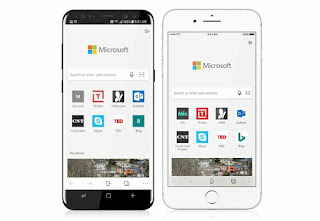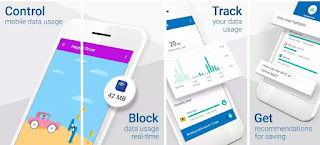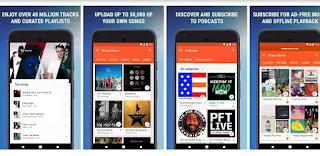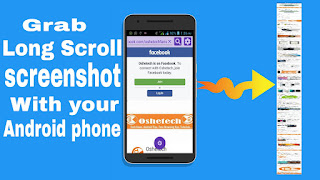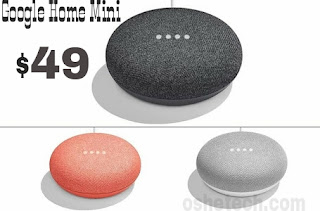The battery is one important specification of every electronic device, its build and storage capacity of electrical energy determines the service duration.
Today, we consider the kind of battery belonging to a smartphone and other specifications such as camera, Operating System, and others before thinking of getting that phone. But if the battery's capacity is low compared to the functionality of that smartphone, it becomes a barrier.
Now here is the problem - “battery durability decreases with time”.
If you have ever used a smartphone for like one, two or more years or probably the one you're currently holding is up to that age, then you should agree with me that the battery doesn't last long as it were the time it was brand new.
We see this as a normal life cycle of the battery, but its durability depends on how we manage our device. This leads us to what I title "Charging habit".
How often do you charge your smartphone?
Charging habit is one essential character we should check as devices' owners. The pattern we use in charging our phone or other devices determines how long the battery's health will remain strong, and this also depends on the type of battery the device uses.
The Lithium-ion (Li-ion) cells are the most used type of battery embedded in devices of today especially our mobile phones. Others are Nickel-Metal Hydride (NiMH), Lithium Ion Polymer (Li‑ion polymer)
Today, we consider the kind of battery belonging to a smartphone and other specifications such as camera, Operating System, and others before thinking of getting that phone. But if the battery's capacity is low compared to the functionality of that smartphone, it becomes a barrier.
Now here is the problem - “battery durability decreases with time”.
If you have ever used a smartphone for like one, two or more years or probably the one you're currently holding is up to that age, then you should agree with me that the battery doesn't last long as it were the time it was brand new.
We see this as a normal life cycle of the battery, but its durability depends on how we manage our device. This leads us to what I title "Charging habit".
How often do you charge your smartphone?
Charging habit is one essential character we should check as devices' owners. The pattern we use in charging our phone or other devices determines how long the battery's health will remain strong, and this also depends on the type of battery the device uses.
The Lithium-ion (Li-ion) cells are the most used type of battery embedded in devices of today especially our mobile phones. Others are Nickel-Metal Hydride (NiMH), Lithium Ion Polymer (Li‑ion polymer)
Maintaining a battery lifespan is achievable when operating at a low voltage, it increases the number of available charging cycles before noticing a drop in capacity. According to Battery University, the life cycle of a battery doubles for every 0.1V decrease in cell voltage.
However, topping up your phone from 30 to 80% will help maintain a low voltage and prolong the battery capacity.
However, topping up your phone from 30 to 80% will help maintain a low voltage and prolong the battery capacity.
You may also find this useful: Top best Android music player with sound equalizer
The point is, for the phone using Li-ion battery, small regular top-ups are preferably better than charging to full.
Temperature is one major enemy to battery lifespan
Just like high voltage, high temperature troubles the battery's health, it may cause a rapid reduction of the battery capacity than when in a controlled environment holding lower temperatures.
When a battery is charging up, there's a gradual temperature rise. Also, one thing to avoid is exposing your phone to a high temperature especially when the battery is in the state of full-charge or is under charge. It is preventive not to place your phone under your pillow when charging at night or plugged in on the dashboard of your car on a hot day.
Fast charging technologies of this present day also contribute to temperature rise when charging an electronic device. This is because they drive higher current and voltages to the battery and can definitely cause the device to become hot.
Temperature is one major enemy to battery lifespan
Just like high voltage, high temperature troubles the battery's health, it may cause a rapid reduction of the battery capacity than when in a controlled environment holding lower temperatures.
When a battery is charging up, there's a gradual temperature rise. Also, one thing to avoid is exposing your phone to a high temperature especially when the battery is in the state of full-charge or is under charge. It is preventive not to place your phone under your pillow when charging at night or plugged in on the dashboard of your car on a hot day.
Fast charging technologies of this present day also contribute to temperature rise when charging an electronic device. This is because they drive higher current and voltages to the battery and can definitely cause the device to become hot.
Avoid Overnight Charging
Charging overnight has always being a threat to battery health, and this is what most of us do even when we know the amount of time required to charge our smartphone to full per cent. Charging overnight leads to overcharging of the battery when it's full to 100% which can lead to plating of the metallic lithium, causing a reduction instability in the long term which can in turn, lead to malfunctions and reboots.
Overcharging is a barrier to the battery as it will increase the stress voltage ⚡ when at 100%. This has been explained in the next charging habit 👇.
Partial Charging is the perfect practice
The modern smartphone does not need the old battery myth that says you need to fully discharge and recharge to erase battery memory, especially for Lithium-ion cells.
Understanding and appreciating the process a battery charge will give you a distinctive reason why partial charging is best for your smartphone's battery health.
Lithium-ion (Li-ion) batteries collect a constant current and operate at low voltage when closer to full discharge. As the battery charges, the voltage slowly increases, at around a 70% charge is when the voltage levels off before the current begin to drop until the capacity is full.
Practising partial charging is beneficial.
“Fast charging was never meant for full cycle charging, rather to quickly top-up your phone to a moderate healthy per cent. Practising overnight charging with fast charging technologies isn't friendly.”
According to Researchgate, The healthy temperature to maximize battery life cycle is between 20 and 45C.
Keeping a battery between the temperature range of 20—30 °C should help hold about 80 percent of its capacity after the first year even when full cycle charging is practised. Meanwhile, if the temperature is raised to about 50—60 °C, the battery may experience a vast reduction in its capacity in less than six months.
Do not Game or watch video with your phone during charge
This is one bad practice most of us do. Using your phone while it's being charged will distort the charging cycle and may cause part of the battery to rapidly become inferior to the rest.
Conclusion
Gathering the above-mentioned points, we can conclude that Partial charging and keeping our smartphone under low temperature as well as avoiding parasitic load during charge is a way of having durable battery capacity.
However, below is the best summary of all points discussed so far.
•Avoid overnight charging, do not place your phone under your pillow or on the dashboard of your car on hot days during charge.
•Partial charging is best to practice. Avoid full-cycle charge (0—100%). Ending a charge at 80% is preferable and safer than 100%.
According to Researchgate, The healthy temperature to maximize battery life cycle is between 20 and 45C.
Keeping a battery between the temperature range of 20—30 °C should help hold about 80 percent of its capacity after the first year even when full cycle charging is practised. Meanwhile, if the temperature is raised to about 50—60 °C, the battery may experience a vast reduction in its capacity in less than six months.
Do not Game or watch video with your phone during charge
This is one bad practice most of us do. Using your phone while it's being charged will distort the charging cycle and may cause part of the battery to rapidly become inferior to the rest.
Conclusion
Gathering the above-mentioned points, we can conclude that Partial charging and keeping our smartphone under low temperature as well as avoiding parasitic load during charge is a way of having durable battery capacity.
However, below is the best summary of all points discussed so far.
•Avoid overnight charging, do not place your phone under your pillow or on the dashboard of your car on hot days during charge.
•Partial charging is best to practice. Avoid full-cycle charge (0—100%). Ending a charge at 80% is preferable and safer than 100%.
•Keep your phone away from hot places. Always disclose it to an open environment with normal temperature.
• If you can turn off your phone while charging, do it. Rather, avoid watching a video or playing game with it during charge.
Thanks for reading this to the end. I hope you've found this post helpful 👍
• If you can turn off your phone while charging, do it. Rather, avoid watching a video or playing game with it during charge.
Thanks for reading this to the end. I hope you've found this post helpful 👍